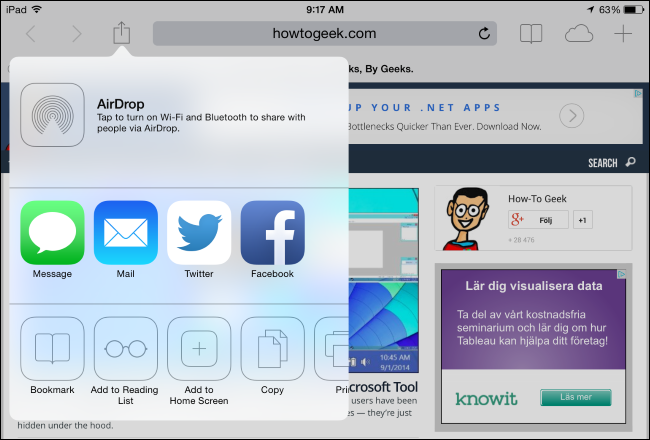Your smartphone or tablet’s home screen isn’t just for apps. Whatever platform you’re using, you can pin your favorite websites to your home screen so you can quickly access them.
Android
Launch Chrome for Android and open the website or web page you want to pin to your home screen. Tap the menu button and tap Add to homescreen. You’ll be able to enter a name for the shortcut and then Chrome will add it to your home screen.
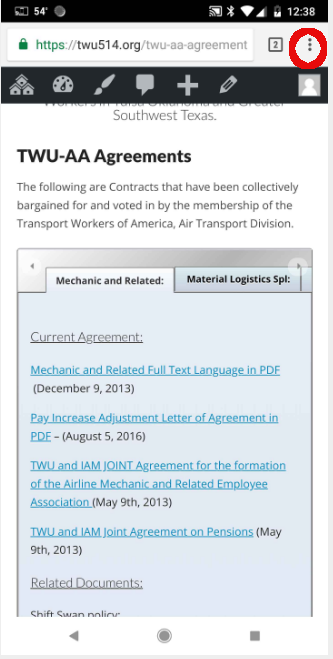
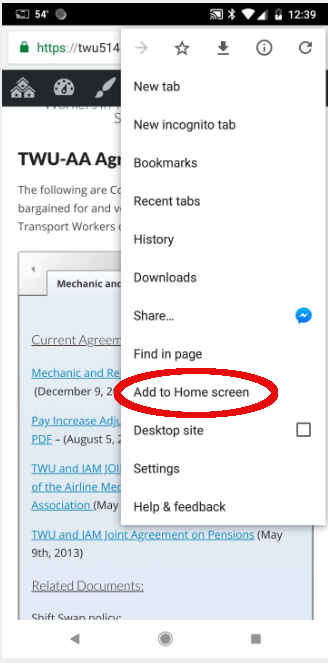
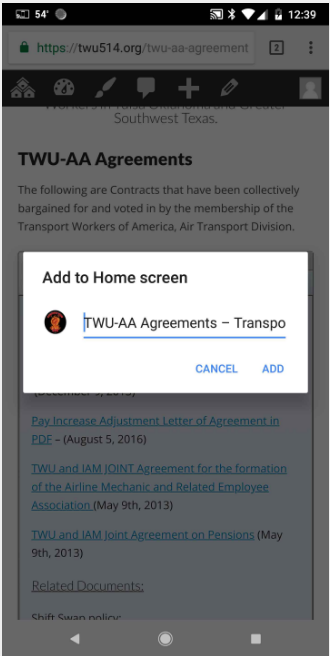
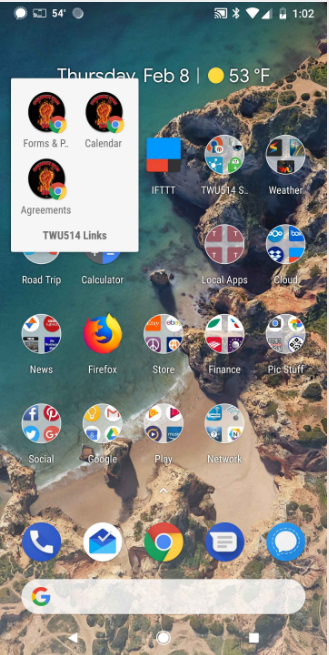
The icon will appear on your home screen like any other app shortcut or widget, so you can drag it around and put it wherever you like.
Other popular Android browsers also offer this feature. For example, Firefox for Android can do this if you tap the menu button, tap the Page option, and tap Add to Home Screen.
iPhone, iPad, & iPod Touch
Launch the Safari browser on Apple’s iOS and navigate to the website or web page you want to add to your home screen. Tap the Share button on the browser’s toolbar — that’s the rectangle with an arrow pointing upward. It’s on the bar at the top of the screen on an iPad, and on the bar at the bottom of the screen on an iPhone or iPod Touch. Tap the Add to Home Screen icon in the Share menu.
Windows Phone
The process is similar on Windows Phone. First, open the website you want to pin in Internet Explorer. Tap the More (…) button and tap Pin to Start in the menu that appears. Windows Phone 8.1 supports live tile updates from websites that have configured the feature, just as Windows 8 does.
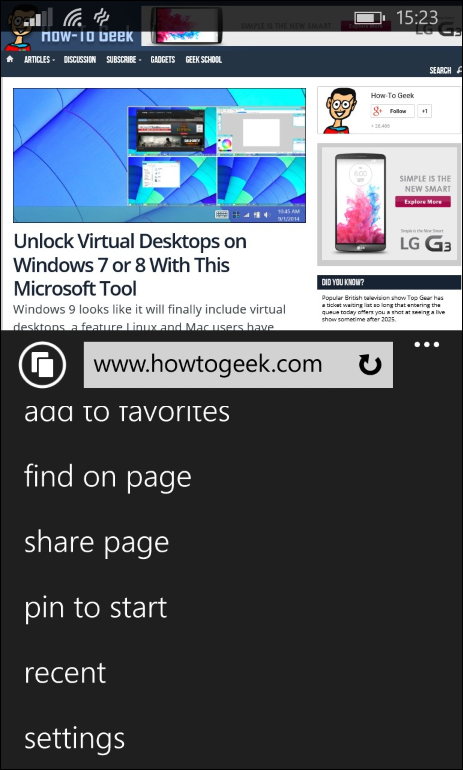
Tap the tile and the website will open in Internet Explorer. Some websites offer live tile support — Windows will use an associated RSS feed to display the latest headlines and updates from a site if you pin it to your Start screen. Most websites haven’t been configured to support this feature. If they have, you’ll see the updates after pinning it to your home screen.